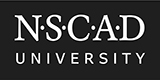
In most cases, Microsoft Teams users will receive an invite to a Teams Meeting like this one:
Sample Meeting Invitiation
The instructions below explain how to install the MS Teams App and attend from a meeting invitation.
Step 1. Download the MS Teams App from the App Store
The app is free for anyone on any platform
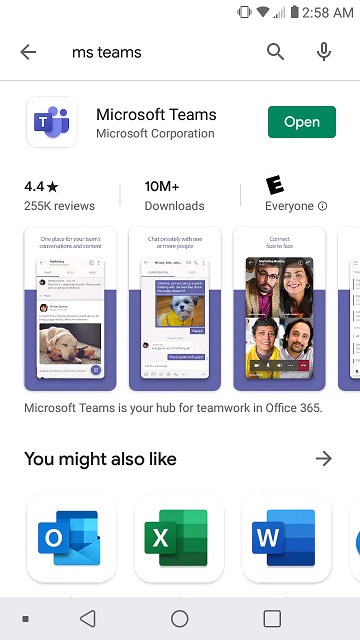
Step 2. Open the Teams App
You do not have to sign in to join a teams meeting
Feel free to sign in with an existing account
Or create a new free account if you wish
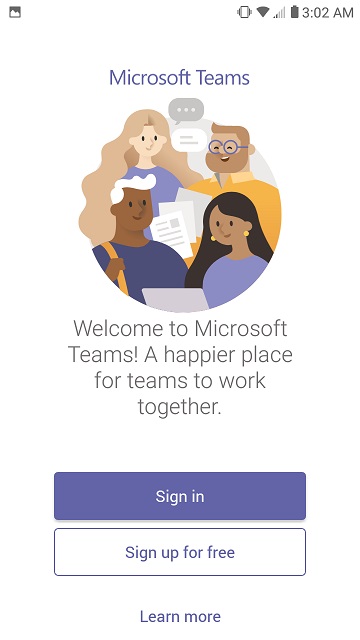
Step 3. Leave the App, go back and open the "Join Meeting" link provided
MS Teams will offer you the option to Join as a Guest" if you did not sign in
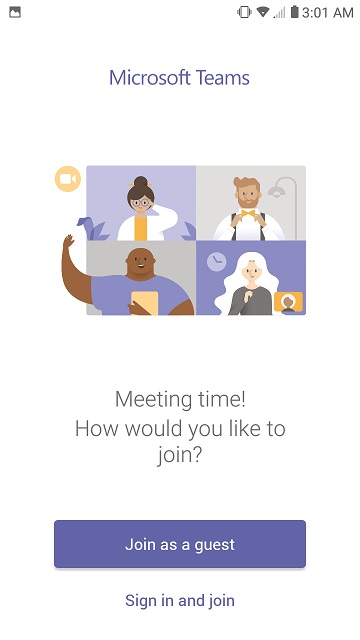
Step 4. If joining as a guest, enter your name
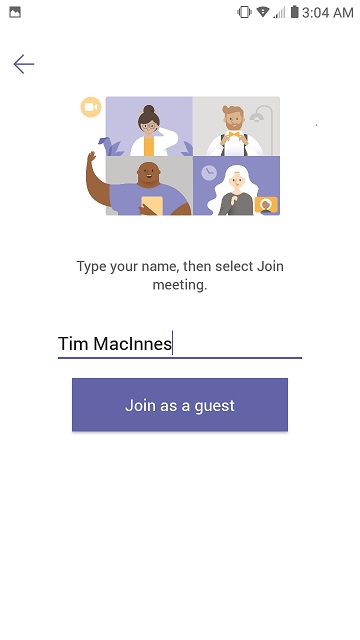
Step 5. Once joined, tap/click the screen to see the icon menu
First icon is the video icon. Etiquette is to toggle this to disabled unless presenting.
Second icon is the microphone. Etiquette is to toggle this to disabled unless speaking.
Third icon is the speaker icon. You can use this to mute the meeting if you have to step out.
Fourth icon is the "..." or other options icon. You will seldom need this.
Fifth icon is the red "Hang up" icon. Use this to exit the meeting.
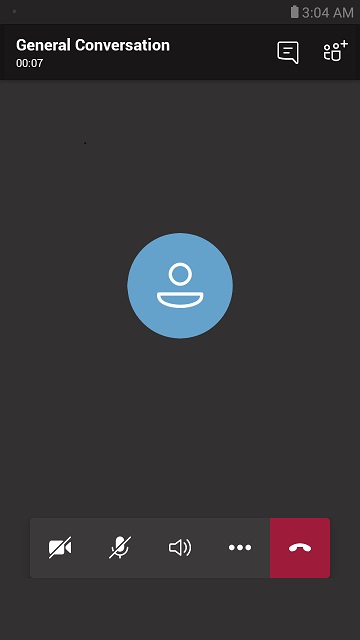
Step 6. Tap/Click the speaker icon to set your audio
There will be different options depending on your device and peripherals
On smart phones, the "Device" setting means you have to hold the phone to your ear
Choose Speaker to put the meeting on external speaker phone
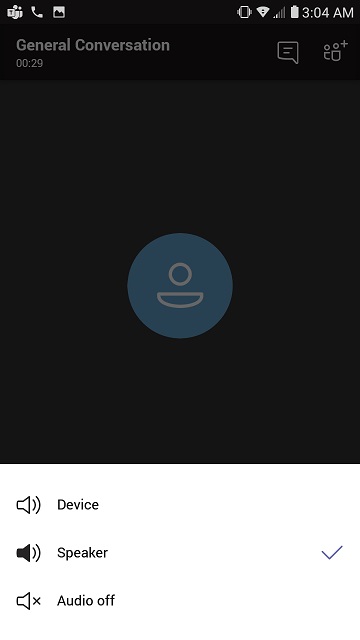
Copyright © 2020 NSCAD University
All rights reserved.