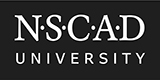
It is very easy to create a meeting for Microsoft Teams. A sample link is here:
Sample Meeting Invitiation
By creating your meeting in MS Outlook, you can use the "Scheduling Assistant" to add invitees
and see information about conflicts on individual calendars.
The instructions below explain how to create your own meeting:
Step 1. You can open a form to create a meeting in Outlook under the "New Email" menu item
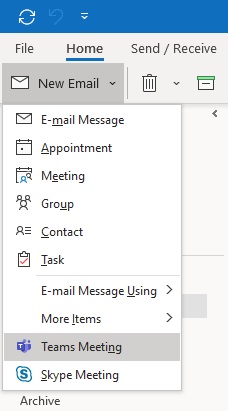
Step 1.(alternative) You can also use the "New Teams Meeting" menu item in Outlook Calendars
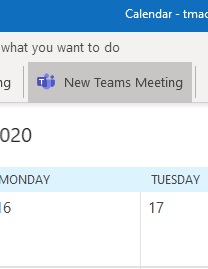
Step 2. Once you have the form up, you just create a "Title" for your meeting and verify the other information
To complete, you can fill in some invitees and send the invitation by email
or you can "X"(exit) the form and save without sending.
Either way, the connection information is stored in the "Join Microsoft Teams Meeting" link created
which you can email freely or post online.
Each meeting supports up to 250 connections and the links are re-usable.
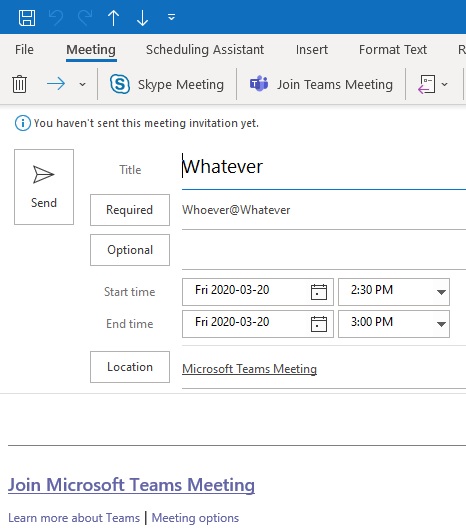
Step 3. Use "Scheduling Assistant" to see individual calendar information
and schedule your meeting conflict free.
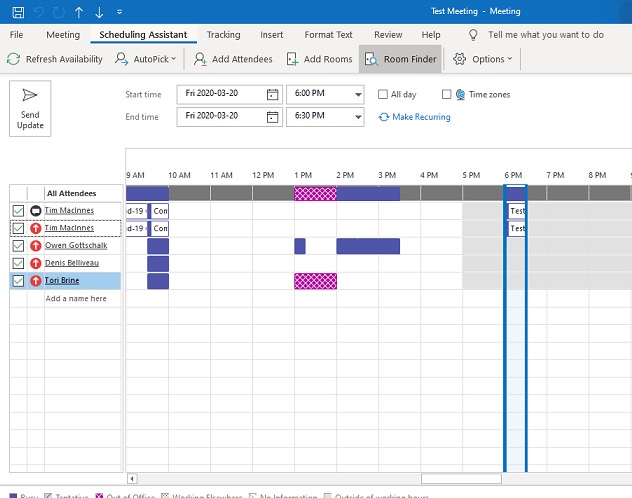
Copyright © 2020 NSCAD University
All rights reserved.